Enabling Screen Recording Permission on macOS Catalina (10.15)
With macOS Catalina (10.15), Apple introduced new security and privacy features for your Mac.
In order to capture screen shorts and screen recordings with MadShot, you have to grant it access to the Screen Recording permission.
Capture a new screen shot with MadShot and you will see the following message:
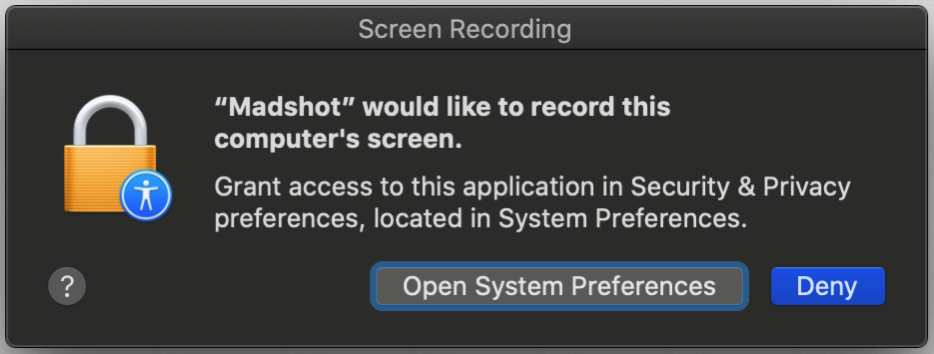
Click "Open System Preferences" and allow MadShot to access the Screen Recording permission.
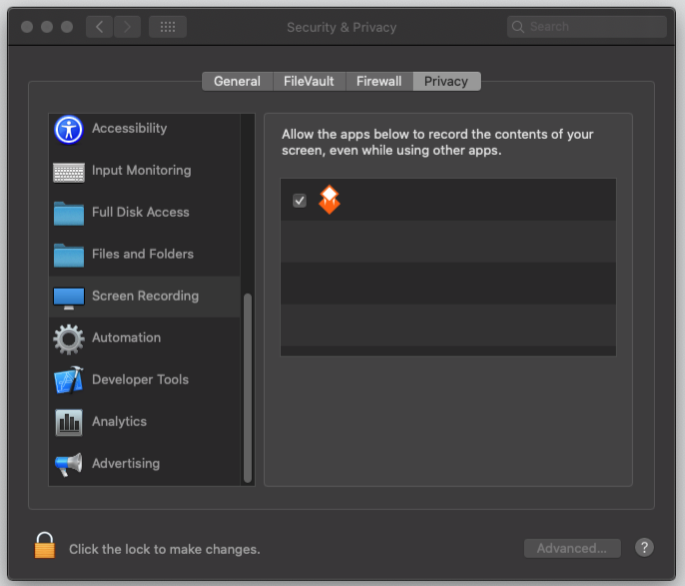
IMPORTANT:
If you are seeing that Madshot is already enabled for Screen Recording,
and are still seeing Madshot's warning, you should uncheck and then recheck Madshot.
You might have to authenticate first by clicking the lock icon in the bottom left corner of the window.
IMPORTANT:
If the above doesn't work then delete the Madshot entry in the screen recording window then recheck Madshot.
The next time you try to take a screenshot Madshot will make a new record then you can enable this new recorde.
You might have to authenticate first by clicking the lock icon in the bottom left corner of the window.
Afterwards, you are ready to go!
